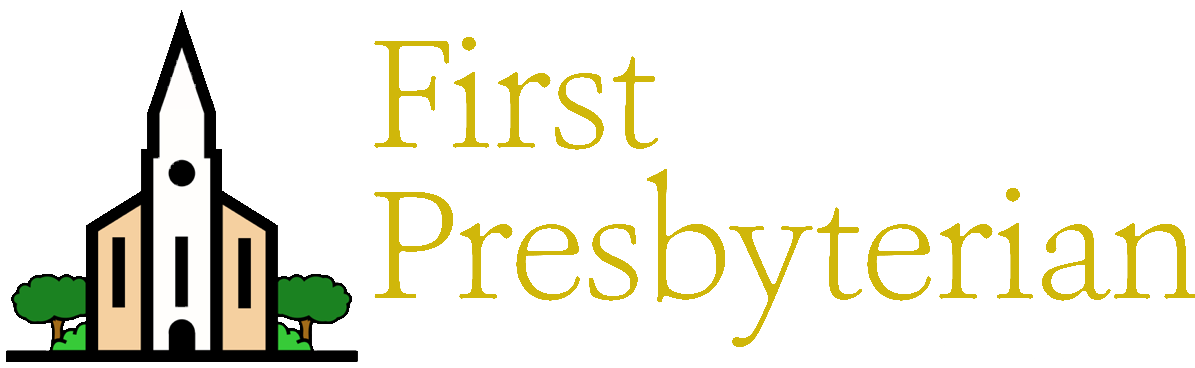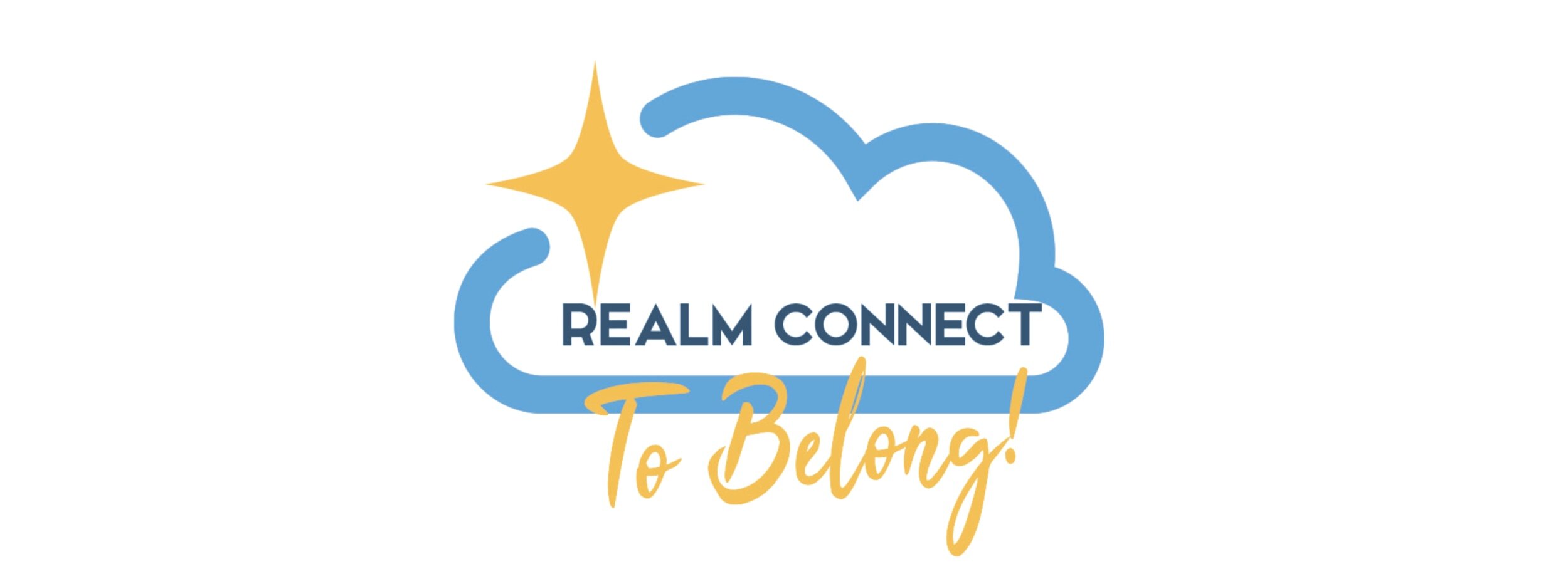FAQs (Frequently Asked Questions)
FAQs (Frequently Asked Questions)
HOW DO I CHANGE MY PASSWORD OR ACCOUNT EMAIL?
Web version: After logging in, click on your name in the upper right corner, then click on “Manage Account” from the drop down menu. This will then take you to the page to change your password or account email.
Realm Connect App: You can only update your password on the web based version of Realm, not the Connect App. You can change your account email on the app by selecting the “…more” tab on the bottom of your screen and then selecting “Profile” to update your email.
I FORGOT MY PASSWORD; NOW WHAT?
Web version and Realm Connect App: At the Realm login screen, click "Forgot your password?”
I AM UNABLE TO LOGIN; NOW WHAT?
Web version and Realm Connect App: If you have previously been able to login successfully, but are unable to now:
Remember, you MUST use the same email address which you originally used when you registered with Realm
Try resetting your password by clicking on "Forgot your password?" at the login screen
I'M LOGGED IN, BUT NEED SOME HELP.
Web version: From any page within Realm, click on the "?" in the upper right corner, to get context-sensitive help.
Realm Connect App: Select the “…more” tab at the bottom of your screen. On the next page select help at the bottom of the screen to be taken to a library of help topics.
HOW DO I VIEW MY PROFILE INFORMATION?
Web version: After logging in, click on your name in the upper right corner, then click on "My Profile" from the drop-down list.
Realm Connect App: Select the “…more” tab at the bottom of your screen. Then select profile from the list of options.
HOW DO I CHANGE MY PROFILE / CONTACT INFO?
Web version: After logging in, click on your name in the upper right corner, then click on "My Profile" from the drop-down list. Then click "Edit Profile".
Realm Connect App: Select the “…more” tab at the bottom of your screen. Then select profile from the list of options.
HOW DO I UPDATE MY PROFILE PHOTO?
Web version: Click on your name in the upper right corner, then click on "My Profile" from the drop-down list. Once taken to your profile information, you can click or tap on your photo and select to upload a new photo. The same process is true for adding a profile photo for the first time.
Realm Connect App: Select the “…more” tab at the bottom of your screen. Then select profile from the list of options. Then tap your photo to update or add a photo for the first time.
HOW DO I MANAGE MY PRIVACY?
Click on your name in the upper right corner, then click on "Manage Privacy" from the drop-down list. Privacy settings are available only on the web version of Realm at this time.
HOW DO I SEARCH FOR OTHER MEMBERS?
Web version: Type in a first or last name, or part of name, in the search box in the upper right part of the window, then select the person you're interested in.
Realm Connect App: Select the “News” tab at the bottom of your screen. Then tap the magnifying glass icon at the top right of your screen. A search bar will appear for you to type in the name of the person you are looking for. The same feature is available for events. Select the “Events” tab at the bottom of your screen. Then tap the magnifying glass icon at the top right of your screen. A search bar will appear for you to type in your query.
CAN I VIEW THE CHURCH DIRECTORY?
Web version: Yes. Click on "Directory" in the left panel.
Realm Connect App: Yes. Select the “…more” tab at the bottom of your screen. Then select Directory from the list of options.
NOTE: The directory is intended for one-to-one communication between parishioners. Do not:
pass along parishioner contact information to anyone without getting explicit permission from the parishioner(s)
CAN I MAKE ONLINE GIFTS?
Web version: Yes! Realm provides a secure system for making online donations, including the ability to give once, or set up recurring gifts. After logging in, click on "Giving" in the left panel. You can also visit our giving page here.
Realm Connect App: Yes! Select the “Giving” tab at the bottom of your screen.
IS ONLINE GIVING SAFE & SECURE?
All online transactions are conducted using an encrypted connection, through ACS Technologies (Realm) (who has been providing financial (and other) services for many years), and Vanco, a PCI Level 1 Compliant Service Provider. Sensitive financial information (such as account and credit card numbers) do not pass through, and are not stored on, church premise computers; neither does church staff have access to this information. While "perfect security" does not exist, we have researched the details, methods and reputations of the organizations and partners involved in providing online giving, and believe that it is a robust and secure system.
HOW DO I VIEW MY GIVING HISTORY?
Web version: Click on "Giving" in the left panel.
Realm Connect App: Select the “Giving” tab at the bottom of your screen.
CAN I VIEW THE GROUPS & MINISTRIES AT ASCENSION?
Web version: Yes. Click on "Groups" in the left panel. This will list any groups which you are already a member of. Click on "Find Groups" to explore groups and ministries by type.
You can also quickly list all the groups by typing "group" in the search box at the upper right section of the window, then click on "More" next to "Groups". This will list all groups alphabetically; select a group from the list to see more details.
Realm Connect App: Yes. Select the “…more” tab at the bottom of your screen. Then select Groups from the list of options. Then select “Find groups”.
HOW CAN I REQUEST INFO ABOUT A GROUP, OR ASK TO JOIN?
Web version: After finding a group that you are interested in, click on the name of the group to see a description of what this group does, and to see the leader(s) of this group:
Click "Join Group" to send a request to the group leader(s), or click on the name of a group leader to see contact info, if you'd care to reach out directly to ask questions (for example, after clicking on a leader's name, you could click on their email address to send an email message).
Realm Connect App: Select the “…more” tab at the bottom of your screen. Then select Groups from the list of options. Then select “Find groups”. Then choose what type of group you are looking for. Within each category are the groups listed. Tap the group of interest to pull up more information about the group. In the top right corner of this page there is a “Join” option.